Adding your first storage connector
Connect to a cloud or local storage
On the first app launch, the app will start at the Add Connector screen automatically.
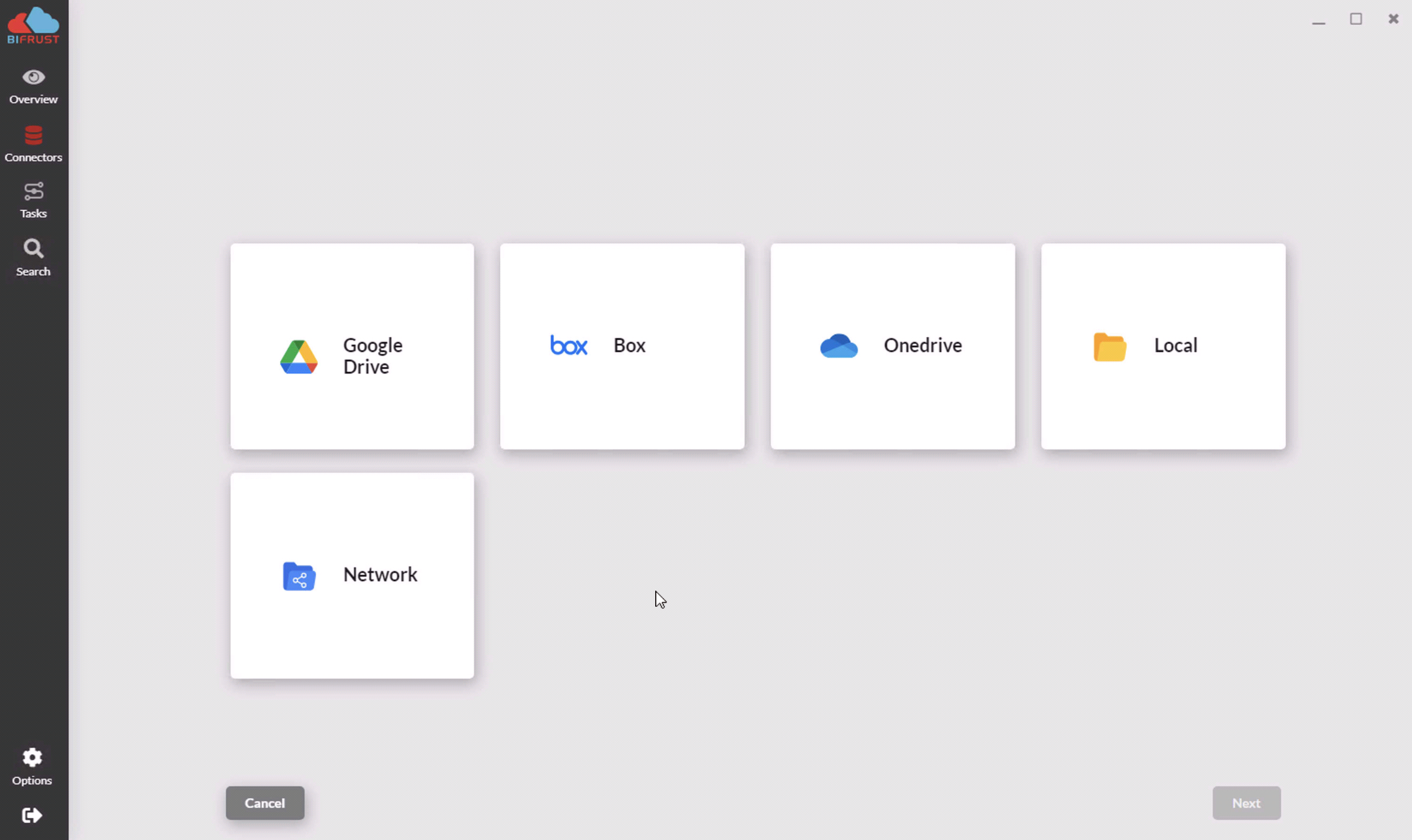
Alternatively you can add connectors by accessing the Connector icon on the left side navigation. ![]()
Click on + button to add a new connector

At the current time we are supporting the most popular cloud and local connection options but we are working hard to bring more connectors to the platform.
Add the connector of your choice and start get insights from your data and have complete control over it.
Connector Options
You can access a connector’s details by clicking on the ⋮ on the connector you want to access more options for.

- Scan: rescan a connector to update the app database with updated inventory of files and folders.
- Details: provides details on the provisioned connector and rename it.
- Reconnect: reconnect if the connector is in disconnected state. This may occur if the underlying credentials have changed or underlying directories have been deleted.
- Delete: This will delete the connector and all connected tasks.
Connector Details
By default a new connector will use the account name or company name as the connector name. The details screen allows you to give your connector a custom name of your liking.
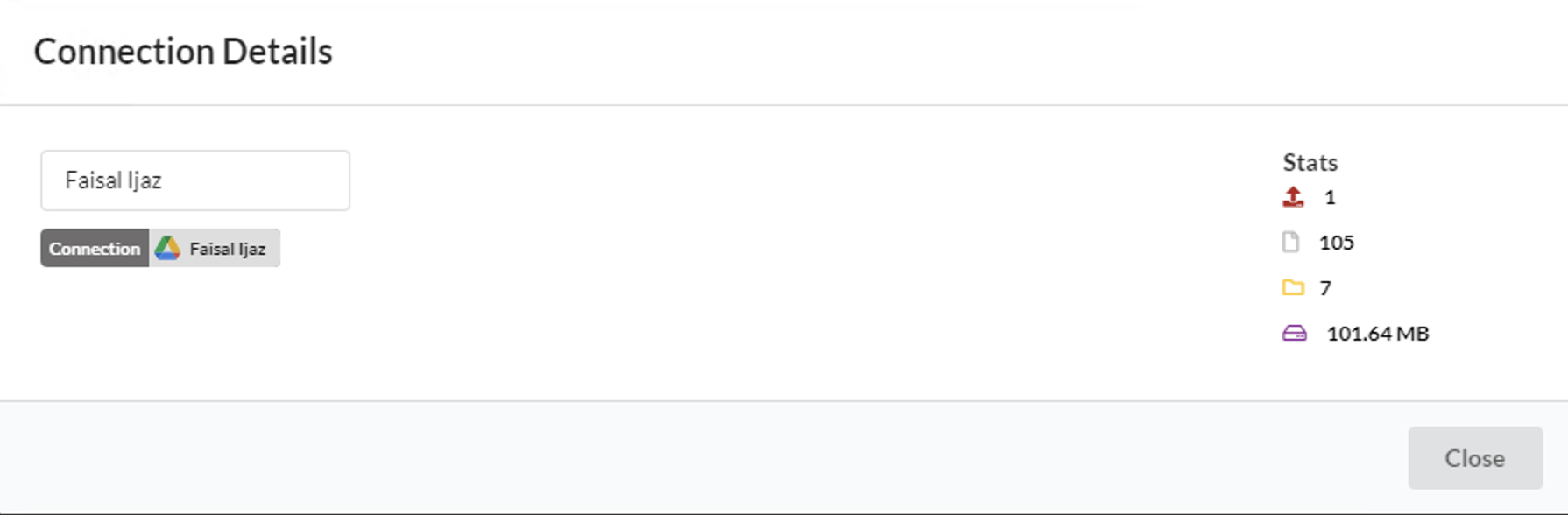
The details screen also shows stats for the connector. Some stats presented will depend on the type of connector.